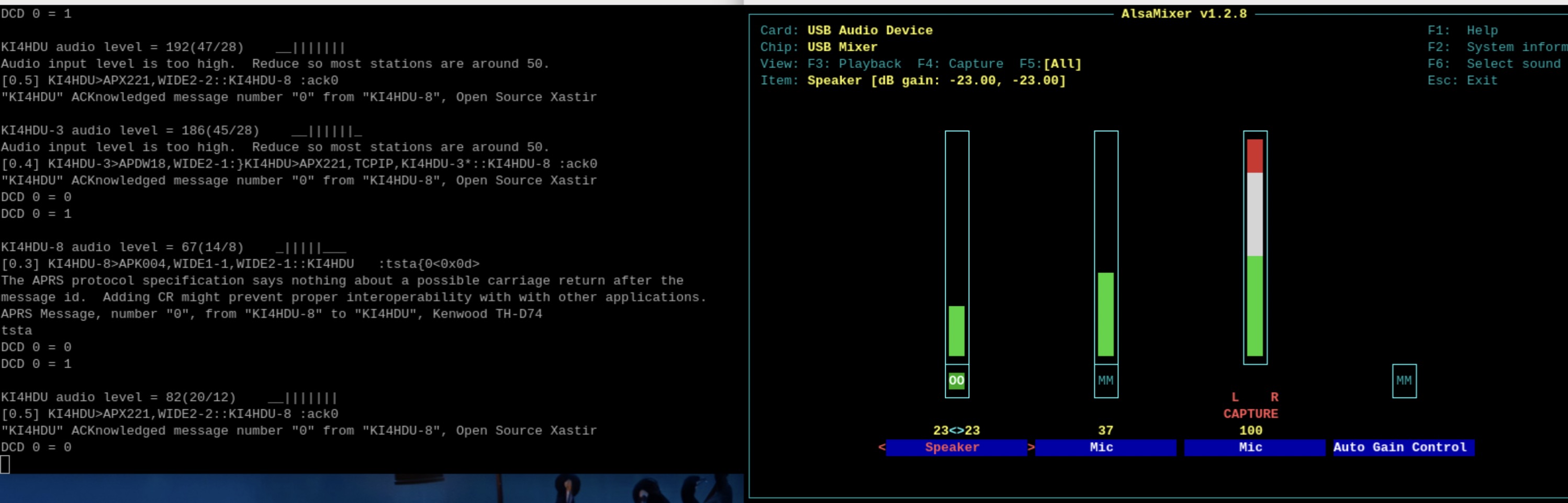
Digirig Lite on Raspberry Pi Bookworm
When I first started testing the Digirig Lite on my Raspberry Pi I had multiple usb sound devices attached, so identifying the the Digirig was not straight-forward. To resolve this I created 91-digirig-lite.rules file in /etc/udev/rules.d to give it a unique name.
SUBSYSTEM=="sound", ATTRS{idVendor}=="0d8c", ATTRS{idProduct}=="0012", \
ACTION=="add", \
ATTR{id}="DR_LITE", \
GROUP="audio", MODE="0660", SYMLINK+="digirig-lite"Rebooting after that, I could easily see the device (identified as DR_LITE) in my list:
$ arecord -l
**** List of CAPTURE Hardware Devices ****
card 3: DR_LITE [USB Audio Device], device 0: USB Audio [USB Audio]
Subdevices: 1/1
Subdevice #0: subdevice #0
The next step was to make Dire Wolf work with this device. To do that, I created a direwolf conf file:
# direwolf -c direwolf-ki4hdu.conf -t 0 -T '%FT%TZ'
ADEVICE plughw:CARD=DR_LITE,DEV=0 plughw:CARD=DR_LITE,DEV=0
ACHANNELS 1
CHANNEL 0
MYCALL KI4HDU-2
MODEM 1200
PTT CM108
# PBEACON DELAY=0 EVERY=3 LAT=35^57.45N LONG=083^33.41W VIA=WIDE1-1,WIDE2-1
AGWPORT 8000
KISSPORT 8001
IGTXLIMIT 6 10Running DireWolf with the above conf file, I was able to get it to work. Notice the ADEVICE line in the config file refers to the DR_LITE that was established with the udev rules.
To get the signal where I wanted it, I did have to adjust the settings in alsa mixer as well as adjusting the volume knob on the HT that I was using.
 AlsaMixer setup for Digirig Lite screenshot](https://ki4hdu.com/_resources/DigirigLite-Alsa.jpg)
I did find that I had to boot the pi with the Digirig Lite plugged in for it to be recognized - I'm not sure why that is the case.
I also had to add a ferrite clamp to the Digirig Lite to avoid the RF from the HT getting into it when transmitting.
I'm not sure if it's an important detail or not, but I did build direwolf from source.